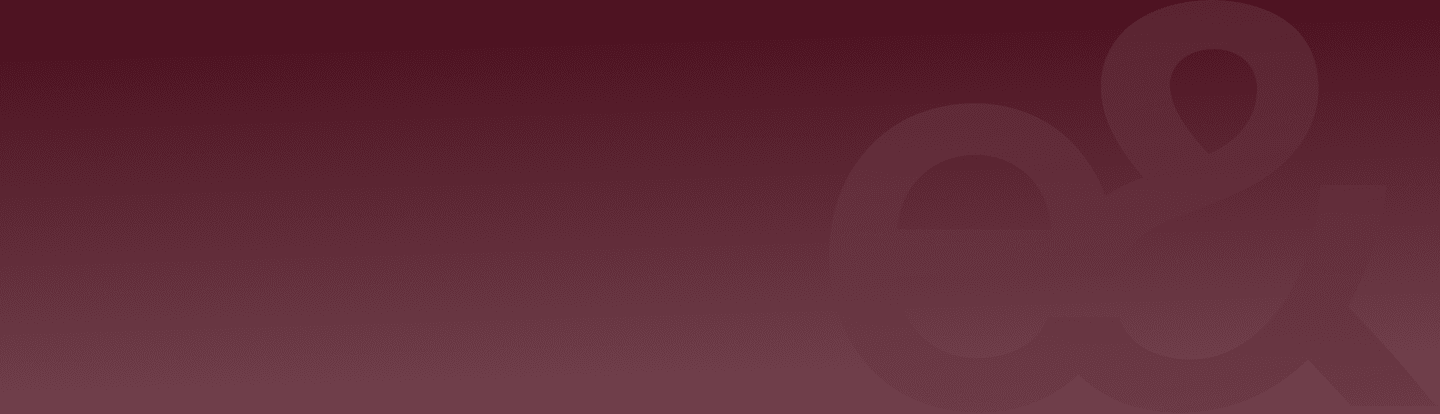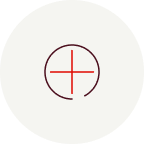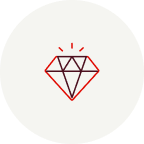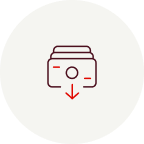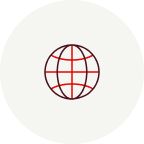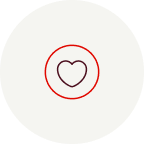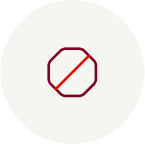Every e& money customer who completes the full registration, including Emirates ID scan and face verification, automatically receives a virtual card.
e& money card is a payment tool linked directly to your e& money account balance. Use it for all your ecommerce payments, international transactions, and in-store purchases globally. Plus, it's ready for Apple Pay, Samsung Pay, and Google Pay!
You can use your e& money card on e-commerce platforms with your 16-digit card number, CVC, and expiry date which you can see on the app. For in-store purchases, order your physical e& money card for secure payments. Track your spending, view transaction history, and enjoy real-time up to 1% cashback on all card purchases.
Customers can use the card in anywhere under Mastercard assurance.
Your virtual e& money card is free of charge!
You can always request a physical version of your virtual e& money card at just 25 AED + VAT
Your card is welcomed anywhere that accepts Mastercard, both locally and internationally. Plus, you can withdraw cash anytime, anywhere with the physical card.
Absolutely! Earn up to 1% cashback on all transactions made with your e& money card.
Simply add money to your e& money account, and it’ll be available on your card. Any payment made using the card will use e& money account’s balance. Check out the Add Money FAQs for more details on adding money to your account.
1. Open e& money application.
2. Click on the card image on your homepage
3. Select "Manage card".
4. On Manage Card section, click on the `Add to Apple Pay`
5. Follow the steps in opening Apple Pay interface
To add your e& money card through Apple Wallet,
1. Open the Apple Wallet
2. Tap the “+” sign in the upper-right corner.
3. You can then enter your card details or scan your card information through the camera
1. To pay with Face ID,
a. Double click on the side button
b. Glance at your screen
c. Then hold your iPhone near the card reader.
2. To pay with Touch ID,
a. Hold your iPhone near the card reader
b. Keep your finger on Touch ID
3. To pay with your Apple Watch,
a. Double click on the side button
b. Hold your Apple Watch up to card reader
1. Open the Wallet app on your iPhone
2. Touch and hold down on your e& money card to drag it to the front of your cards
Or
1. Open “Settings” on your iPhone
2. Tap “Wallet &Apple Pay”
3. Go to “Transaction Defaults”
4. Tap on “Default Card”
5. Tap on your e& money card to make it you default card
6. The change will be notified with a tick sign
Please make sure below steps are in place:
- Your card should be active and it should not be expired.
- Your device should not be jailbroken.
- Your e& money app should be the latest version.
- Go to Apple wallet and check if e& card is appearing. If yes, please remove it.
- Restart your mobile device and try adding your card to Apple Wallet again.
If you are still not able to add your card in Apple Wallet, reach out e& money Customer Care.
1. Open e& money application.
2. Click on the card image on your homepage
3. Select "Manage card".
4. On Manage Card section, click on the `Add to Samsung Wallet`
5. Follow the steps in opening Apple Pay interface
1. Simply swipe up from the bottom of the screen to launch Samsung Pay,
2. Select your card,
3. Authenticate with your fingerprint or PIN,
4. Tap on the Near Field Communication (NFC) contactless reader or the Magnetic Secure Transmission (MST) card reader.
You can use Samsung Pay at any store that accepts debit or credit cards and uses MST and NFC technologies in the UAE and anywhere in the world.
1. Open e& money application.
2. Click on the card image on your homepage
3. Select "Manage card"
4. On Manage Card section, click on the `Add to G Pay`
5. Follow the steps in opening Apple Pay interface
1. Unlock the Android device using the device passcode
2. Hold device over the merchant point-of-sale terminal (there is no need to open the Google Pay app).
3. A tick mark will appear when the transactions is successful.
1. Open e& money application
2. Click on the card image on your homepage
3. Select "Manage card"
4. Select `Cancel Card` and complete cancelling your card.
If you wish to, you can renew your card at the end of cancelling card journey
You can request the physical copy of your card from e& money app easily.
1. Click on the card image on your homepage
2. Select "Manage card"
3. Click on the `Order` at the bottom of the page to get a physical copy of your card.
Once you receive your physical card you need to activate it to be able to use it. Once you receive the card, click on the notification at the bottom of the Home Page or Click on the card icon on your homepage and select "Manage card". On the bottom of the Manage Card section, click on Activate, enter or set your Physical card PIN and start using your physical card!
Your e& money card supports contactless payments under the set transaction limit. For first-time use, you would need to insert the physical card into the POS machine at the store and enter your card PIN.
1. Click on the card image on your homepage
2. Select "Manage card"
3. Select "Set card PIN" and change your card PIN by entering your current PIN.
Withdraw cash at any ATM that accepts Mastercard. Be aware of potential ATM fees.
1. Click on the card image on your homepage
2. See the latest transactions listed on the page, For more transactions click on `View All`
1. Click on the card image on your homepage
2. Select `Card Details` to be able to view your card number, last usage date and CVV
3. Your card details will become visible on card image after clicking ‘Card Details’
1. Click on the card image on your homepage
2. Select "Manage card"
3. Click "Freeze" , you can unfreeze your card anytime.
You can spend up-to-your e& money account limits. Total fund-out limit from your e& money account (including all money transfer and payment transactions) is AED 25,000.
You can immediately cancel your card through e& money mobile application.
1. Click on the card image on your homepage
2. Select "Manage card"
3. Select `Report Lost Card’
You can call e& money Customer Care 24/7 to report your stolen card and for cancellation of your card
When you make a payment, the transfer of funds isn't always instant. Once the merchant processes the transaction, it will be reflected in your transaction history.
1. Click on the card image on your homepage
2. Select "Manage card"
3. Disable `Overseas spend` if you do not wish to use your card internationally.
4. Disable `Online Spend` if you do not wish to use your card on e-commerce transactions
1. Ensure you have enabled `Overseas Spend` for international payments and `Online spend` for e-commerce payments.
2. Confirm your physical card is activated before use.
3. Verify you have sufficient funds for the transaction.
4. For any e-commerce transaction that requires you to enter your CVV and card last usage date, please make sure that information entered is aligned with the information you see on the card image on e& money app.
In case of the above points are not applied, make sure you simply swipe up from the bottom of the screen to launch Samsung Pay, select your card, authenticate with your fingerprint or PIN, and tap on the Near Field Communication (NFC) contactless reader or the Magnetic Secure Transmission (MST) card reader. You can use Samsung Pay at any store that accepts debit or credit cards and uses MST and NFC technologies in the UAE and anywhere in the world.
If these are not the cases, please contact e& money Customer Care for further investigation.
If you do not recognize a transaction on your card:
1. Immediately cancel your card via the app.
2. Fill in form using this link by selecting `I certify that the charge(s) listed above have NOT been incurred by me nor have I received any goods/services through the charge(s), nor have I participated nor authorized the charge(s).`
3. Send the completed form to support@eandmoney.com
Your chargeback request resolution may go up to 120 days. We will do our best to expedite the duration.
Chargeback form here
The merchant you have made the transaction with should initiate the refund process. Once they have started the refund process, refund should be with you within 7 business days. If not, please contact the merchant and make sure they have initiated the refund from their end. If yes, please get the RRN number from the merchant and contact our call center to track your refund.
Go to e& money app and select "Add/Request Card" , then select "I already have a card" and scan the QR code that is available on your card to link your card on e& money app. If scanning the QR code does not work, choose "Activate with Proxy Number" and enter the 12 digit Proxy number on the back of your card to link your card. After linking your card, set your Pin and your card is ready to use
You can only have one e& money card under your e& money application. Go to the “Accounts” tab and click “Add/request Card” and follow the app instructions for replacing your card. If you already have a Companion Card as physical as well, it will be no longer active after the replacement.
The price can differ from each selling point, the recommended selling price is AED 15.00.
The card has the same features compared to e& money Companion Card. Instant Cards are sold at physical locations and cannot be ordered from the application. They are cheaper and more reachable since there is no waiting duration for the delivery.
In the e& money app, select "Add New Card" and choose "Request for someone else." Follow the instructions to select the supplementary card user's mobile number. After they receive an OTP, enter it, upload the supplementary user’s Emirates ID, and set up details like card nickname, purpose, and email. Enter your address for delivery. Once you complete the payment, the supplementary card will be issued as a virtual card for immediate use.
You can share the supplementary card information, card number, cvv and expiry date with your intendedthe user , so that they can start using their card immediately foron online purchases right away!
Yes! A virtual version of the supplementary card is issued first, allowing the user to make online purchases immediately once you share the card details.
The supplementary card user must have a valid Emirates ID, which you’ll upload during the application. Additionally, supplementary cards can be requested for users aged 8 or older.
· Maximum 2 active cards (1 virtual only) and 5 cards in total (lifetime).
· Emirati users: Up to 10 active cards at once and 15 cards lifetime.
· Non-Emirati users: Up to 5 active cards at once and 10 cards lifetime.
If you requested a card for someone else, please allow time for necessary verification checks to ensure security.Please consider that in case you have applied for someone else we are making sure that we are making proper checks for legit application for your own security as well.
After each transaction, supplementary card user will receive SMS withsms containing the remaining balance
Currently, only the primary cardholder can view transaction details in the app. We’re working to bring this feature to supplementary card users soon!Currently this feature is not available, only supplementary card owner can reach the transaction details on application, we are working on this solution and will bring it to you as soon as we can!
In the e& money app, go to "Add New Card" and select "Activate Instant Card." Choose "Activate Instant Card for Myself" and scan the QR code on your card to link it to the app. If the QR code scan doesn’t work, you can opt for "Activate with Proxy Number" and enter the 12-digit Proxy Number on the back of your card. After linking, set your PIN, and your card is ready for use!Go to e& money app and select `Add New Card`, and choose `Activate Instant Card`, and choose `Activate Instant Card for Myself` and scan the QR code that is available on your card to link your card on e& money app. If scanning the QR code does not work, choose `Activate with Proxy Number` and enter the 12-digit Proxy number on the back of your card to link your card. After linking your card, set your Pin and your card is ready to use.
In the e& money app, select "Add New Card," then "Activate Instant Card," and choose "Activate Instant Card for Someone Else." Scan the QR code on the card, or if needed, use the 12-digit Proxy Number on the back of the card. After linking, set a PIN to activate it.Go to e& money app and select `Add New Card`, and choose `Activate Instant Card` and choose `Activate Instant Card for Someone else` and scan the QR code that is available on your card to link your card on e& money app. If scanning the QR code does not work, choose `Activate with Proxy Number` and enter the 12-digit Proxy number on the back of your card to link your card. After linking your card, set your Pin and your card is ready to use.
In the app, go to the "Manage Card" section of the supplementary card and select "Activate." Set a PIN, and your card is ready to use!Go to Manage Card section of the supplementary card and click on the Activate button on this page, set PIN for the supplementary card and the card is activated!
In the e& money app, select "Add New Card" and choose "Activate Instant Card." Then, select "Activate Instant Card for Someone Else" and choose the supplementary card you wish to replace from your list. Scan the QR code on the new card to link it, or use the "Activate with Proxy Number" option by entering the 12-digit Proxy Number on the back of your card. After linking, set your PIN, and your card will be ready to use.Go to e& money app and select `Add New Card`, and choose `Activate Instant Card`, and choose `Activate Instant Card for Someone else` & choose the supplementary card you would like to replace from the list of supplementary cards you have. After selecting the card you want to replace, scan the QR code that is available on your card to link your card on e& money app. If scanning the QR code does not work, choose `Activate with Proxy Number` and enter the 12-digit Proxy number on the back of your card to link your card. After linking your card, set your Pin and your card is ready to use.
Click on the supplementary card you have from the accounts tab. On the supplementary card screen click on `Add Money`. On Add Money screen choose `Transfer between cards`, on the next screen choosethen select the sender source and the supplementary card that will receivereceiving the funds. Enter the amount to transfer, confirm, and the funds will be sent to the supplementary card!On the next screen, choose amount to be transferred, confirm and the funds are transferred to your supplementary card!
You can get supplementary card for users aged 8 and above.
Each supplementary card has the limit of AED 15,000 AED.
Yes, supplementary card users under 18 cannot use their cards for gambling, lotteries, alcoholic beverages, or similar categories.Minor users of supplementary card can not use the card for gambling, lottery, alcoholic beverages and similar categories.
Yes! You can enable or disable any of your supplementary card spending on gambling, lottery, alcoholic beverages and similar categories for the supplementary card users aged above 18.
For users aged below under 18, these categories are automatically disabled and can not be changed.
You can also manage ATM withdrawals, contactless payments, and online payments from the "Manage Card" section of the relevant supplementary card. Additionally, you can control whether supplementary card users receive transaction notifications.Supplementary cards can be disabled from atm withdrawal, contactless payment, online payment from the manage card section of the related supplementary card.
Absolutely! You can restrict your supplementary card from ATM withdrawals in the "Manage Card" section of the supplementary card.Absolutely yes! You can allow or restrict your supplementary card from atm withdrawals from the Manage Card section of your supplementary card
Yes! You can easily allow or restrict your supplementary card from making contactless or online payments in the "Manage Card" section.Absolutely yes! You can allow or restrict your supplementary card from contactless or online payment from the Manage Card section of your supplementary card
The cost of a supplementary card price is AED 25.00, excluding VAT.
Supplementary cards can be added to digital wallets by adding card details in the wallet itself.
Adding supplementary card to digital wallets from the e& money application is not possible at this moment, we are working on this feature!
You can upload the updated Emirates ID in the "Manage Card" section of the supplementary card within 90 days. During this period, you will receive reminders from us to update the Emirates ID.You can upload the Emirates ID form Manage Card section of the supplementary card within 90 days, Within this period if EID is not updated, you will get reminders from us to update the EID
Can't find an answer?
We're here to help, everyday. Simply dial 8003925538 or send us an email at support@eandmoney.com