
*e&* #money# CARD
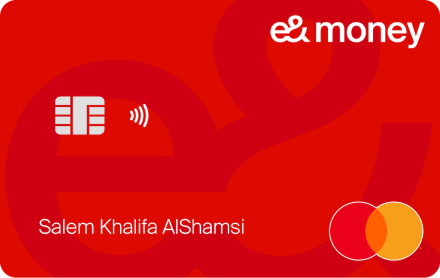
- Get a free virtual card
- Request a physical card

Earn up to 1% cash rewards

Get a virtual card

Use the card worldwide

ATM withdrawal

Get a physical card

Add to other wallets
Register now to receive your e& money virtual card, completely free of charge.
.svg)
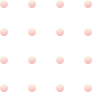
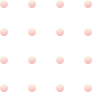
e& money card is a payment tool linked directly to your e& money account balance. Use it for all your ecommerce payments, international transactions, and in-store purchases globally. Plus, it's ready for Apple Pay, Samsung Pay, and Google Pay!
You can use your e& money card on e-commerce platforms with your 16-digit card number, CVC, and expiry date which you can see on the app. For in-store purchases, order your physical e& money card for secure payments. Track your spending, view transaction history, and enjoy real-time 1% cashback on all card purchases.
Every e& money customer who completes the full registration, including Emirates ID scan and face verification, automatically receives a virtual card.
Your virtual e& money card is free of charge! You can always request a physical version of your virtual e& money card at just 25 AED + VAT.
Your card is welcomed anywhere that accepts Mastercard, both locally and internationally. Plus, you can withdraw cash anytime, anywhere with the physical card.
Absolutely! Earn a 1% cashback on all transactions made with your e& money card.
Simply add money to your e& money account, and it’ll be available on your card. Any payment made using the card will use e& money account’s balance. Check out the Add Money FAQs for more details on adding money to your account.
To add your e& money card through Apple Wallet,
Please make sure below steps are in place;
If you wish to, you can renew your card at the end of the cancelling card journey.
Once you receive your physical card you need to activate it to be able to use it.
Once you receive the card, click on the notification at the bottom of the Home Page or Click on the card icon on your homepage and select "Manage card." On the bottom of the Manage Card section, click on Activate, enter or set your Physical card PIN and start using your physical card!
Your e& money card supports contactless payments under the set transaction limit.
For first-time use, you would need to insert the physical card into the POS machine at the store and enter your card PIN.
Withdraw cash at any ATM that accepts Mastercard.
Be aware of potential ATM fees.
You can spend up to your e& money account limits.
Total fund-out limit from your e& money account (including all money transfer and payment transactions) is AED 25,000.
You can You can immediately cancel your card through the e& money mobile application.
When you make a payment, the transfer of funds isn't always instant.
Once the merchant processes the transaction, it will be reflected in your transaction history.
If your card appears as Frozen in the e& money app and you cannot unblock it yourself, please reach out to e& money Customer Care for assistance in unblocking your card.
If you do not recognize a transaction on your card:
The merchant you have made the transaction with should initiate the refund process.
Once they have started the refund process, the refund should be with you within 7 business days.
If not, please contact the merchant and ensure they have initiated the refund from their end. If yes, please get the RRN number from the merchant and contact our call center to track your refund